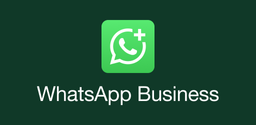Why Am I Getting an "App Not Installed" Error?

Dorothy MorganContent Editor
2024-12-11
If you're encountering an "App not installed" error while trying to install an APK on your Android device, there are several potential causes and solutions to consider.
Here’s an expanded guide to help you troubleshoot and resolve this issue:
Check for Conflicting Versions
Existing App Conflicts
- Uninstall Conflicting Apps: If you have a version of the app already installed that shares the same package name as the one you're trying to install, it can lead to conflicts. To resolve this, go to your device's settings, navigate to Apps, find the conflicting app, and uninstall it before attempting to install the new APK. This ensures that there are no remnants of the previous installation that could interfere with the new one.
Signature Mismatch Issues
- APK Signature Conflicts: If the app you are trying to install has a different signature than the one currently installed, it will also result in an "App not installed" error. Ensure that you are installing an APK signed with the same certificate as the existing one. If necessary, uninstall the existing version first.
Enable Installation from Unknown Sources
Adjusting Device Settings
- Enable Unknown Sources: Android devices are typically set to block installations from unknown sources for security reasons. To change this setting:
For Android 8.0 and higher:
- Open Settings.
- Navigate to Apps & Notifications.
- Tap on Advanced > Special app access > Install unknown apps.
- Select the app (e.g., your browser) and toggle on Allow from this source.
For Android 7.0 and below:
- Go to Settings > Security.
- Enable the option for Unknown sources.
Security Considerations
- While enabling installations from unknown sources, be cautious about where you download APK files from, as this can expose your device to malware.
Download a Fresh APK File
Corruption Issues
Re-download the APK: A corrupted or incomplete APK file can cause installation failures. To ensure that you have a valid file:
- Delete the existing APK you attempted to install.
- Download a fresh copy from a reputable source, ensuring that it is compatible with your device and Android version.
File Integrity Checks
- After downloading, check if the file size matches what is listed on the download page to confirm its integrity.
Related:
- What Should I Do If I Encounter Permissions Issues During Installation?
- How Can Conflicts from Multiple App Stores Affect My Downloads?
- Why Am I Not Receiving Update Notifications for My Apps?
Additional Troubleshooting Steps
Storage Space
- Check Device Storage: Insufficient storage space can also prevent app installations. Go to your device settings and check if there is enough free space available. If not, consider deleting unnecessary files or apps.
System Settings and Permissions
- Reset App Preferences: Sometimes, system settings or permissions may prevent installations. You can reset app preferences by going to Settings > Apps, tapping on the three-dot menu, and selecting Reset app preferences.
Google Play Protect Interference
- Disable Google Play Protect Temporarily: On some devices, Google Play Protect may block installations of APKs:
Open the Play Store app.
- Tap on your profile icon > Play Protect.
- Disable the option for "Scan device for security threats" temporarily while installing your APK.
Back to top