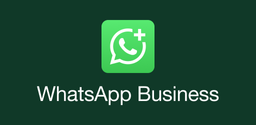How to Transfer Playlists from Spotify to YouTube Music
2025-03-06
Discover how to seamlessly transfer your Spotify playlists to YouTube Music using Soundiiz. This step-by-step guide walks you through all steps to switch between music streaming services without losing your favorite Spotify playlists.
Transferring playlists between music streaming platforms can be a daunting task, especially when switching from one service to another. However, with the right tools, this process becomes much simpler. In this tutorial, we'll explore how to use the Soundiiz app to transfer playlists from Spotify to YouTube Music app.
What is Soundiiz
Soundiiz is a versatile and user-friendly platform designed to manage and transfer playlists across various music streaming services. It supports over 40 music platforms, including Spotify, YouTube Music, Apple Music, and more. Soundiiz allows users to transfer playlists, synchronize favorites, and even share playlists with others. The platform offers both free and premium plans, with the free version allowing users to transfer playlists with up to 200 songs each.
How to Transfer Playlists from Spotify to YouTube Music
Transferring playlists from Spotify app to YouTube Music using Soundiiz is straightforward and efficient. Here's a step-by-step guide:
Step 1: Open Soundiiz and Select the Transfer Tool
Start by visiting the Soundiiz website or downloading the Soundiiz app, and clicking on the "Start Now" button. This will take you to the main interface where you can select the transfer tool.
Step 2: Connect Your Spotify and YouTube Music Accounts
In the Soundiiz interface, you will see options to connect various music streaming services. Click on "Spotify" and follow the prompts to log in to your Spotify account. Repeat this process for YouTube Music by clicking on it and logging in with your YouTube Music credentials.
Step 3: Select Playlists to Transfer
Once both accounts are connected, you will see a list of your Spotify playlists. Select the playlists you wish to transfer to YouTube Music. You can choose one or multiple playlists depending on your needs. Note that with a free account, you can only transfer one playlist at a time, and each playlist cannot exceed 200 tracks.
Step 4: Confirm Selection and Start Transfer
After selecting your playlists, confirm your choices and initiate the transfer process. Soundiiz will automatically move the selected playlists from Spotify to YouTube Music app. Depending on the size of the playlists, this might take a few minutes.
Important Notes:
Song Availability: Some songs may not be available on YouTube Music, so they won't be transferred.
Free Version Limitations: The free version of Soundiiz limits you to transferring playlists with up to 200 songs each.
Premium Options: For larger playlists or more features, consider upgrading to Soundiiz's premium plans.
Alternative Tools for Transferring Spotify Playlists
There are other tools available for transferring playlists from Spotify to YouTube Music app:
TuneMyMusic: This online platform allows you to transfer playlists between multiple music services. It offers a free plan that allows up to 500 tracks to be transferred, with premium options available for more features.
FreeYourMusic: This tool requires downloading an app and supports transferring playlists across various platforms. It offers real-time progress tracking and is user-friendly.
SongShift: Available for iOS devices, SongShift allows you to transfer playlists directly from your mobile device. It supports filtering and customizing playlists during the transfer process.
By following these steps and using the right tools, you can easily transfer your Spotify playlists to YouTube Music, ensuring a seamless transition between music streaming services.