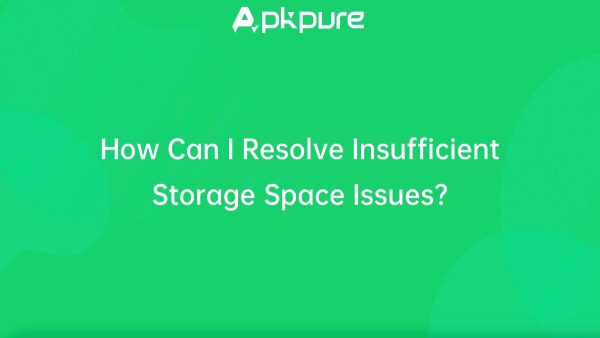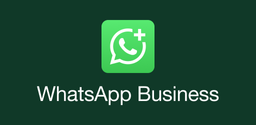How Can I Resolve Insufficient Storage Space Issues?

Dorothy MorganContent Editor
2024-12-11
To resolve insufficient storage space issues on your device, consider the following strategies.
Delete Unused Apps or Files
Identifying and Uninstalling Unused Apps
- Review Installed Apps: Navigate to your device's Settings > Apps (or Apps & Notifications) to see a list of all installed applications. Identify apps that you rarely use or no longer need.
- Uninstalling: For Android devices, you can uninstall an app by selecting it from the list and tapping Uninstall. Alternatively, long-press the app icon on your home screen and select the uninstall option. This can free up significant space, as apps often take up considerable storage along with their data.
Clearing App Cache
- Temporary Files: Some apps accumulate cache data that can take up space. Go to the app settings and select Storage, then choose Clear Cache to remove temporary files without deleting user data.
Move Media Files to Cloud Storage or an External SD Card
Utilizing Cloud Storage
- Backup Options: Services like Google Photos, Dropbox, or Google Drive allow you to store photos, videos, and documents in the cloud. This not only frees up local storage but also keeps your files accessible from any device.
For Google Photos, open the app, tap your profile picture, and select Free up space to delete local copies of backed-up photos.
External Storage Solutions
- Using an SD Card: If your device supports it, install a microSD card to expand storage capacity. You can move media files such as photos and videos to the SD card:
Open your file manager app (like Files by Google), select the files you want to move, and choose the option to transfer them to the SD card.
Check for Hidden Files
Identifying Hidden Storage Consumers
- Hidden Files and Folders: Sometimes, hidden files can consume a significant amount of storage. Use a file manager app to view hidden files and determine if there are unnecessary items that can be deleted.
- Cleaning Up Duplicate Files: Use apps like Files by Google that can help identify duplicate files and suggest deletions. This can help recover additional space without losing important data.
Additional Tips
Regular Maintenance
- Routine Checks: Regularly check your storage settings to monitor usage and identify large files or apps that may need attention.
- Empty Recycle Bin: If your device has a recycle bin feature, make sure to empty it periodically as deleted files may still occupy space until permanently removed.
Optimize Storage Management
- Use Built-in Tools: Many Android devices come with built-in storage management tools that suggest ways to free up space. Access these tools through Settings > Storage, where you can see recommendations for cleaning up space.